Under the "Admin" section, in the Navigation panel on the left, there is a "Stop Management" module.
Within Stop Management, you may move, delete or create a new stop.
To create a new stop, click on the blue “Create Stop” button on the top right of the page.
To move, delete, clone, or hide a stop, click the gear icon to the right of the stop name and choose “Move”, “Delete”, “Clone” or “Hide”.
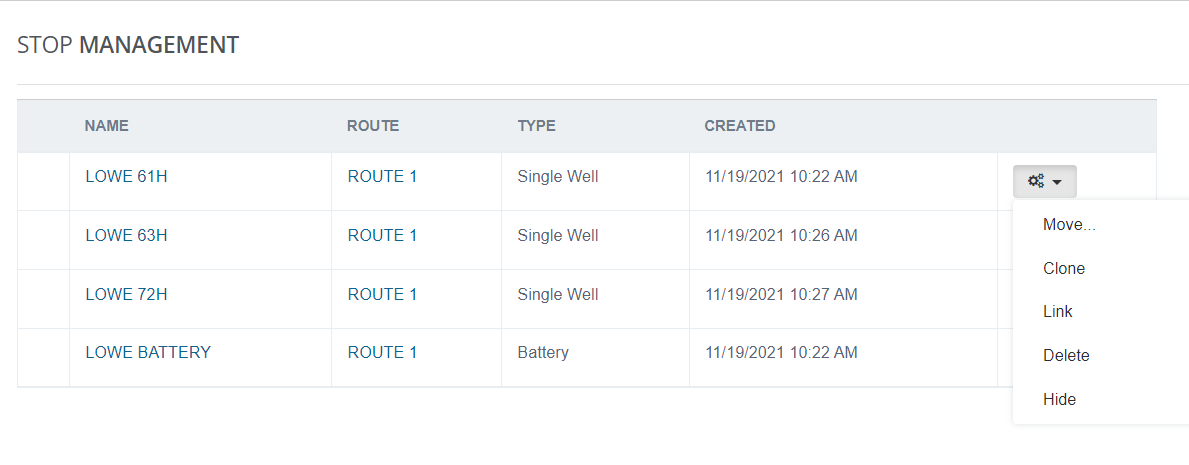
Step 1: Choose “Clone” under the gear icon.
Step 2: After selecting Clone, the user will be able to enter the new well name and select the route the new well will be associated to.
- If the new well is part of a network, check the Link To box and select the Battery/Network to associate the well.
The user can also remove items to be cloned by de-selecting any items from this screen. Once all changes have been made, click the blue Clone button in the lower right corner.
Step 3: After cloning the location, a user can click OK to stay on Stop Management or select Stop Info or Configuration.
- By selecting Stop Info or Configuration, the user will be brought to the newly created location’s Info or Configuration tabs.

Please Note: The newly cloned location will mirror the setup of the cloned location. The items selected during cloning will have the same property names, attribute configuration, and strapping values.
Please visit the newly cloned stop under the "Configuration" and "Info" tabs to make changes that correlate with the new stop. This also includes UPDATING TANK STRAPPINGS by clicking on the specified equipment and selecting the "i" icon:

Was this article helpful?
That’s Great!
Thank you for your feedback
Sorry! We couldn't be helpful
Thank you for your feedback
Feedback sent
We appreciate your effort and will try to fix the article


