Step 1: Go to Review>Review in the Pak Energy portal, then select "Manage Profiles" as seen in the screenshot below.
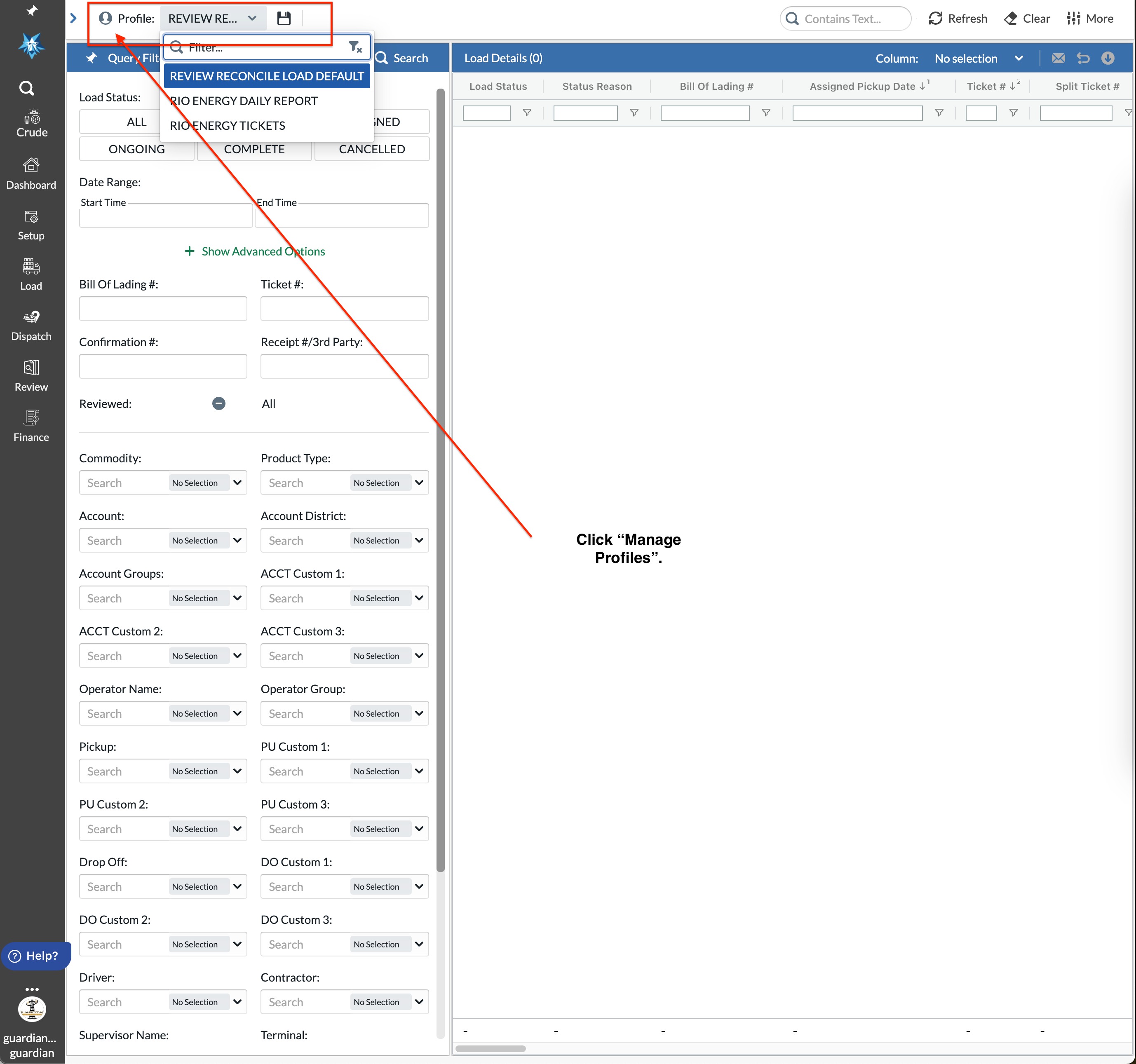
Step 2:
Click "+New" at the top right corner of the window that appears and add the filters to your report/title/etc.

Step 3:
Here is where you would add other people who have permissions to the report. You can have them view or edit. Make sure to change the profile level to "Company" if you would like to add them.

Step four:
After you save your report, add the filters needed in the red box. You can have the report set for Yesterday from 7am to 7am or any other filters. This will be for what time you want the report sent, etc.
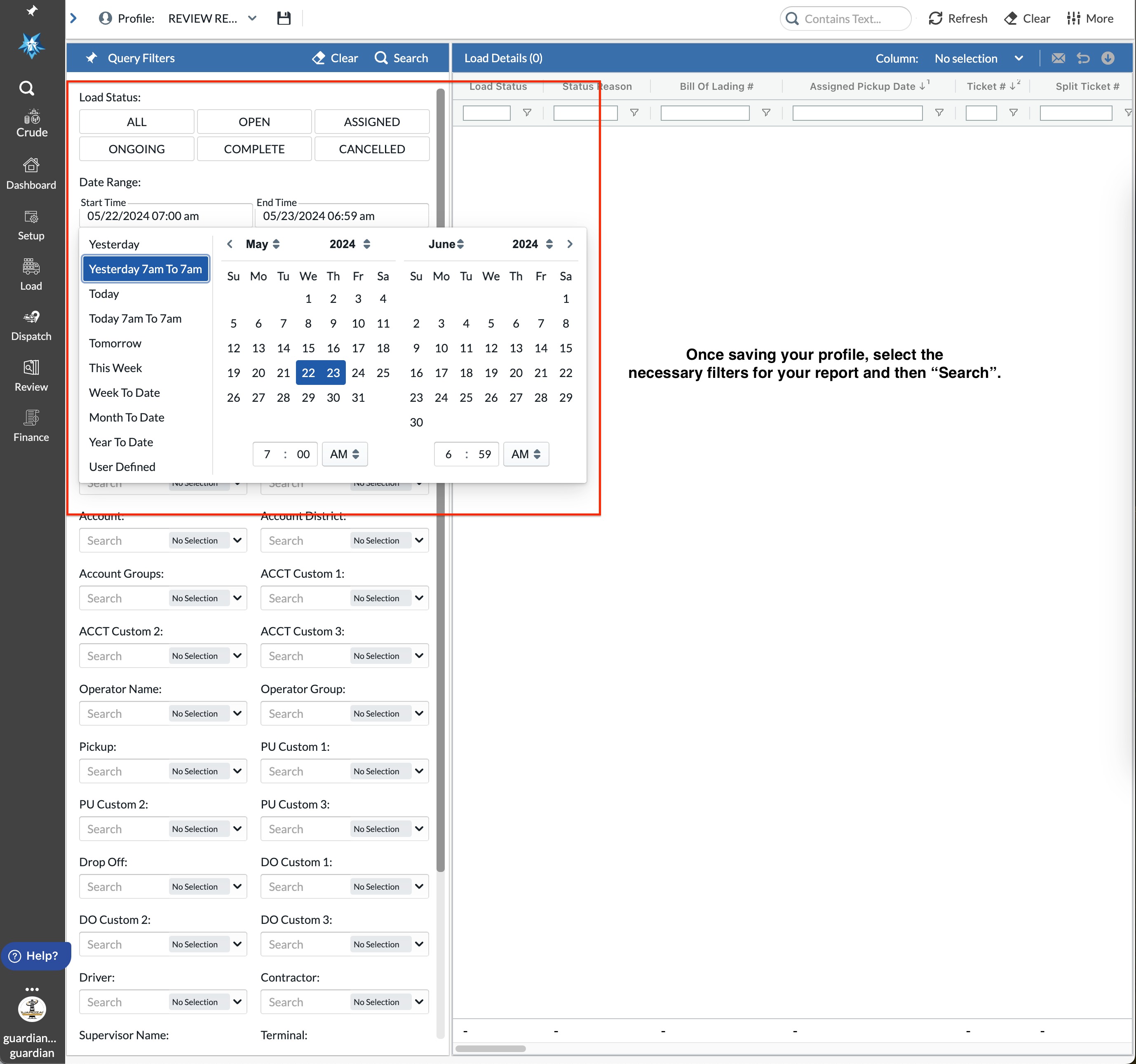
Step five:
After clicking "Search" an envelope will appear at the top right as seen below. Click the envelope and add the info for the report.
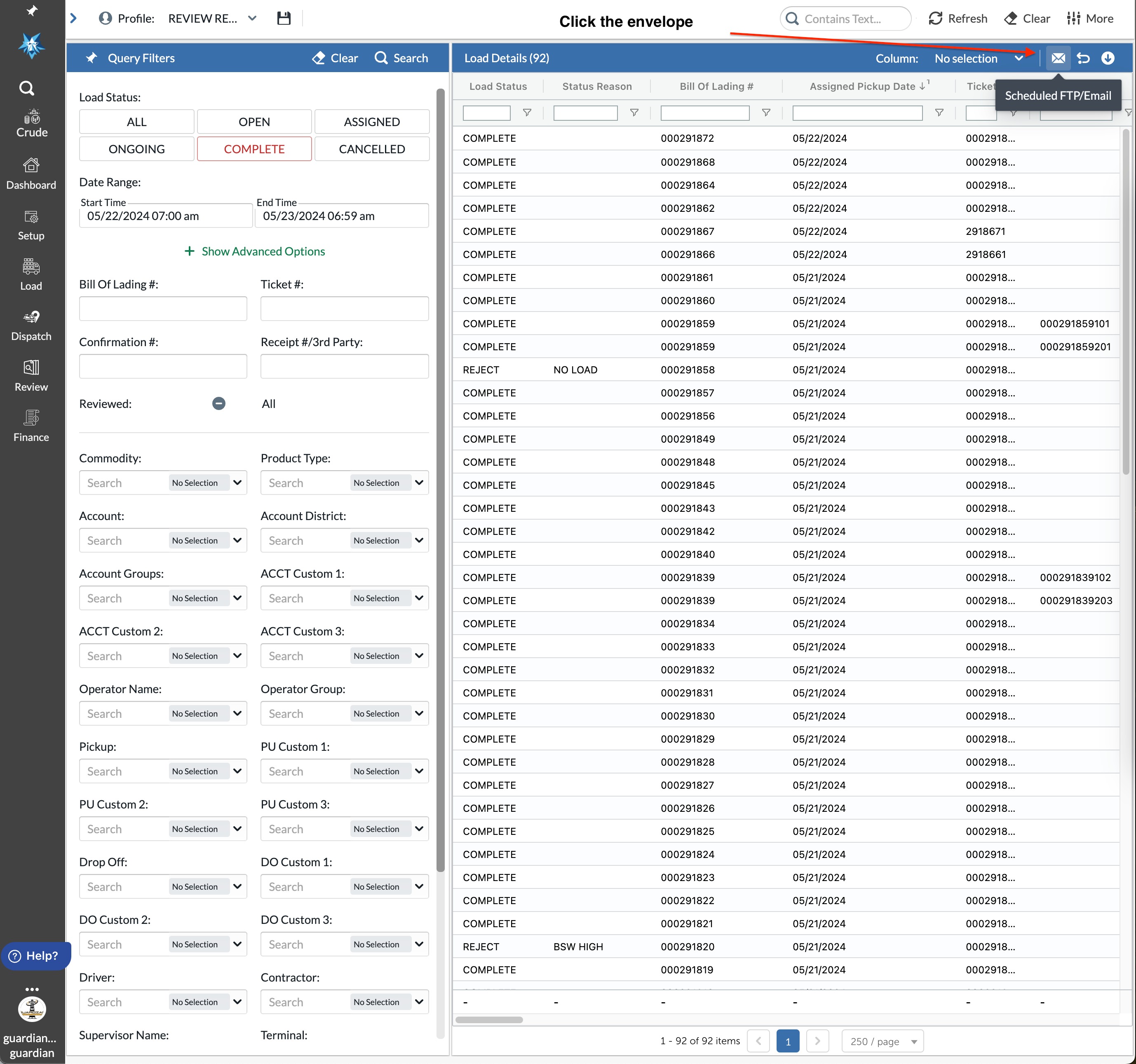
Step six:
This is where you will create the subject line for the report and who to send it to. There is also a toggle option for Run Tickets in PDF. Once done, click "Save".

Was this article helpful?
That’s Great!
Thank you for your feedback
Sorry! We couldn't be helpful
Thank you for your feedback
Feedback sent
We appreciate your effort and will try to fix the article